Let’s tell you how you can Automatically Reply to Calls and Messages on Android. This will be a pretty handy feature, we all are busy nowadays and most of the time we cannot reach to our device. I got into these type of situations like every time, so I did a little research and I found a working solution. So I am gonna share it with you all.
There are many apps which will let you reply automatically to your calls, texts, emails, WhatsApp messages. Moreover, you can also schedule Facebook posts and so much more. There is an app called TextAssured and it does the same but a little bit better than others. So Today, I’ll tell you how to Automatically Reply to Calls and Messages on your Android devices.
Android is open source and there is so much we can do with our Android devices. As I said there are many other apps which will let you do the same, but not all of these are developed for this specific purpose. Everybody is we aware of the Tasker app, which has so much more to offer, but not every feature is required for a layman. Now let’s start the guide to tell you how to Automatically Reply to Calls and Messages on Android devices.
Contents
Automatically Reply to Calls and Messages on Android:
Before we move on first you need to download the TextAssured app from either Google Play or you can download the TextAssured APK from the following links.
Download Links:
[googleplay url=”https://play.google.com/store/apps/details?id=com.applauden.android.textassured”/]How to Use TextAssured Android App:
- Download and Install TextAssured App and launch it. You’ll be asked to allows a certain type of permissions, such as Camera, Contacts, Phone, SMS, Storage and Your location. But first, enable the auto-reply active.
- Keep that in the mind, TextAssured is responding to a certain set of conditions, they are called profiles. Now you have to set a timeline in order to make it respond to calls and texts.
- Tap on UNTIL A TIME, a card will pop-up, select the time, the automatic reply and whether to respond to texts, calls or both. Tap on ACTIVATE, when you are all done. Moreover, you can attach images if you want.
- Once the profile is activated you’ll be notified in the notification bar. Make it’s there and you do not close it.
- You can also set custom cards, this option is also available. Custom option even allows you to reply to specific contacts.
That’s all. This is how you can Automatically Reply to Calls and Messages on Android devices.
See more:
- Get Google Pixel’s AR Stickers on Samsung Galaxy Note 8 (Exynos).
- Download FlashTool FSC Script for Xperia.
- Download MTK Droid Tools Latest Version.
- How to Enable HotSpot on AT&T Galaxy S9 and S9 Plus.
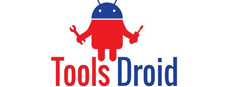
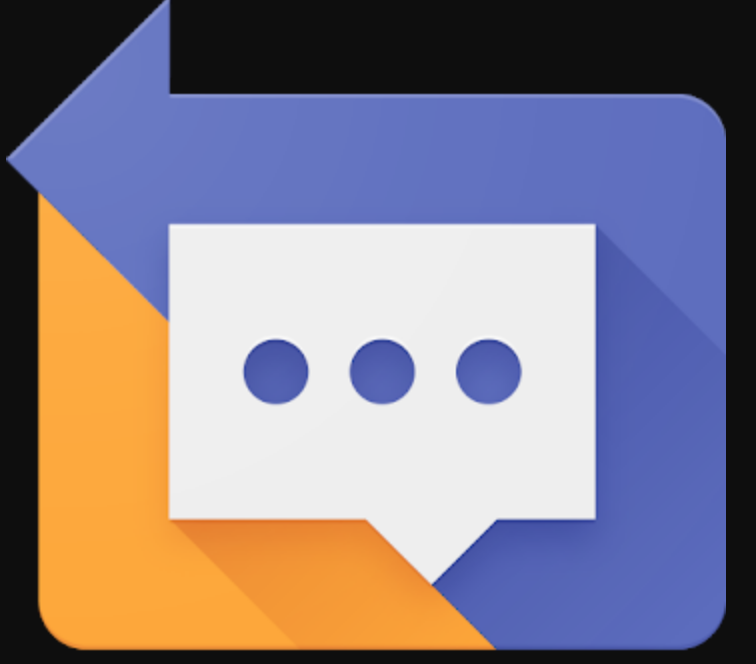
Be the first to comment