The AT&T Galaxy S9 or S9 Plus comes with a locked Hotspot feature. This means that this specific carrier service provider don’t want it’s customers to share their data with other users. But we have come across an easy guide. Which will let you know how to enable Hotspot on this AT&T Locked Galaxy S9 or even the S9+.
Beside the HotSpot issues, the users of this AT&T Modified variant of the S9 and S9+ can’t even access to the most essential APN settings as well. So we will also bring you the step by step easy guide to make it get fixed. So that you can use any type of APN service provider. To make your online browsing secure.
So first we are going to let you now how some simple easy steps make you modify the APN Settings menu on your AT&T Galaxy S9 smartphone. This process can be helpful for carrier locked Note 8 and other Samsung phones as well.
Contents
How to Enable APN Settings on AT&T Galaxy S9/S9+:
- All you need is a special app named Shortcut Master Lite.
- Download and install it on your S9/S9+.
- Now Open the app and click on the Settings menu on the Top right of the app.
- Tap on App Explore.
- Wait til it loads all the functions/options.
- Now scroll down to test.LTEfunctionality.
- Select it and also select the item named LTEFunctionalityTest.
- Now select the Launch option from the menu.
- Once done Scroll down to menu and tap on LTE APN Settings.
- Now you can edit the APN Settings in this menu.
- You can also add settings of any specific APN program.
Now moving forward to our main guide which is enabling the Hotspot on the AT&T Locked Galaxy S9 and S9+.
How to Enable Hotspot on AT&T Galaxy S9/S9+.
- Select your carrier’s APN in Step 9 of the above given guide.
- Now move down until you reach APN Type, Select it
- Add DUN to the setting to that it reads as default,mms, DUN.
- Save the settings by tapping the menu button and selecting Save.
- Exit the app and you are done.
That’s it. You now have successfully enabled Hotspot & APN Settings on AT&T Locked Samsung Galaxy S9 and S9+. You can follow the same steps for other US carrier locked S9 or S9 plus smartphones.
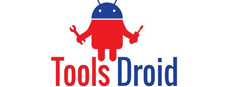
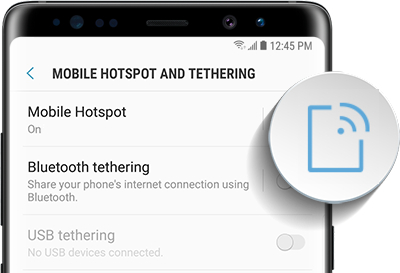
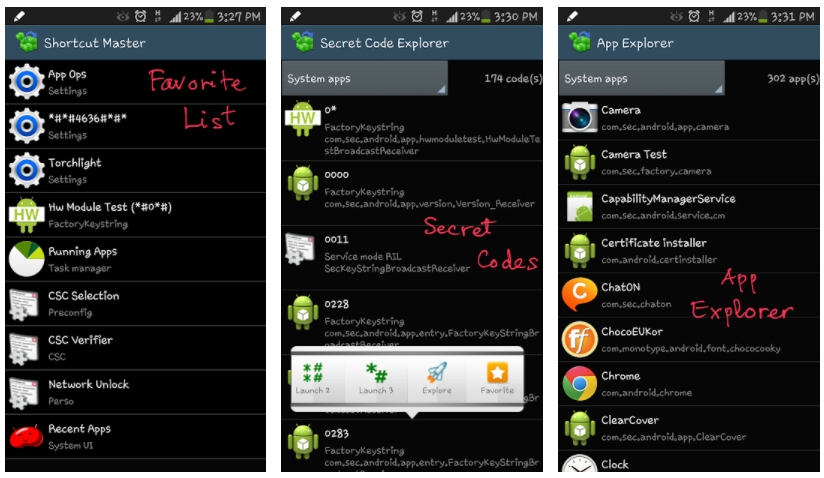
Be the first to comment