Let’s tell you how you can Fix ADB Device Unauthorized Message On Android. We use ADB Tools for Rooting purpose mostly, sometimes we use ADB Tools to flash packages. Since there are millions of Android users and Android devices are at large number. Every device is running a different Android version which is modded for one specific device. Sometimes we ran into problems while using ADB. The most common ADB error is Device Unauthorized.
The ADB Device Unauthorized Message appears when you execute the adb devices command. Now when you run that command it should return the device’s registration code and device written next to it. But sometimes it returns device code with unauthorized written next to it. If it does this, that means you cannot use ADB Tools properly.
We have made a quick guide to Fix ADB Device Unauthorized Message On Android. Let’s get started.
Read more: Download Latest Google Play Store 9.4.18 Apk
How To Fix ADB Device Unauthorized:
Heed the instructions below in order to Fix ADB Device Unauthorized Message on your Android devices. Keep that in mind this error is basically a glitch so you don’t have to go through with long boring workarounds. Moreover, this error has nothing to do with Root or bootloader. As I said before it is a glitch which makes ADB thinks that the device is Unauthorized.
See more: Fix Device Is Not Certified by Google on Android
- The first thing you should do is disconnect your device from your PC. Head over to Settings and scroll down, look for developer options. Tap on it, Now you have to Turn off USB Debugging. Toggle the Switch right next to USB Debugging.
- Once you have turned off USB Debugging option, now you have to turn on Revoke USB debugging authorizations. You can find this option right beneath USB Debugging -> Restart your device.
- Head back to your PC, Run the following two commands stated below in command prompt.
adb kill-server adb start-server
- Open Settings -> Developer Options -> USB Debugging -> Turn on. Now connect your device to your PC using USB Cable. On your home screen pull down the notification bar, here you’ll see mode your device is connected in over USB. The default mode is charging, change it to Transfer files and then try the adb devices command. If this time you didn’t see Unauthorized, it means you can work with ADB Tools.
- But in case you do change USB mode to PTP and then try aging the adb devices command. If you are in no luck try all other modes and I am sure you’ll get what you want.
This is how you can Fix ADB Device Unauthorized Message On Android. Please do share your experiences in the comments section below.
Check more at StackOverflow.
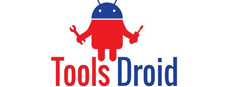
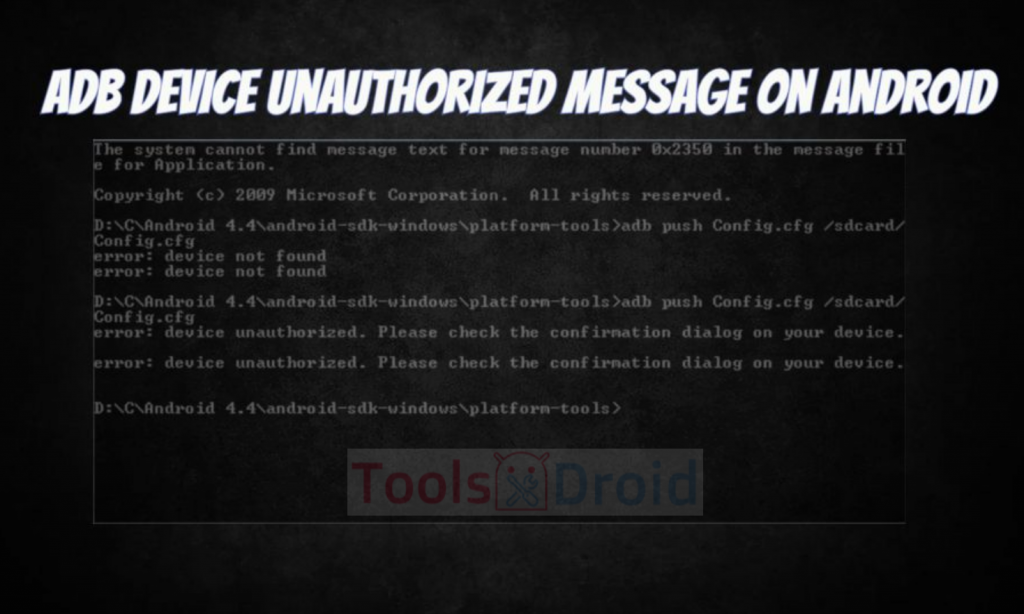
Be the first to comment