Here’s How to Fix Samsung Galaxy S9 Dead Zones On Display Issue. Samsung latest flagship Galaxy S9 / S9 Plus is somehow not going that great, after since users have started reported that they are facing touchscreen issues. To be more specific, users are saying that they have noticed many dead spots on the screen and when you try to touch that area screen won’t respond.
The good thing is that Samsung has acknowledged this issues and they have released a statement.
At Samsung, customer satisfaction is core to our business and we aim to deliver the best possible experience. We are looking into a limited number of reports of Galaxy S9/S9+ touchscreen responsiveness issues. We are working with affected customers and investigating.
This is what we like about Samsung, they always accept their mistake if there is some. Not like other manufacturers who start giving lame excuses. Ok, Now let get to the main topic, what should you do when are in this situation or when you start spotting dead spots on the Samsung Galaxy S9 or S9 Plus.
Let’s get started.
Contents
Fix Samsung Galaxy S9 Dead Zones On Display Issue:
First thing you should do is head over to the Samsung Service Center and let it checked by officials. Moreover, Samsung has announced that affected customers can contact it directly at 1-800-SAMSUNG. They will be entertained at the earliest.
You don’t have to worry a bit because touchscreen issue is covered under Samsung’s standard one-year warranty. So if you are among the users who are facing Dead Zones On Display on Samsung Galaxy S9, you’ll get a replacement unit free of charge.
Galaxy S9 Dead Zones On Display – TroubleShooting:
You can try the Factory Reset Option if it’s Ok to lose your personal data. Moreover, you can make a complete back of your Samsung Galaxy S9 or S9 Plus and the proceed.
- Press and hold Volume down + Bixby + Power button together until the screen goes off, but once the screen goes off, do this quickly: while still holding the Power and Bixby button, press Volume Up in place of Volume down button to reboot into recovery mode.
- Once you are in TWRP recovery, you need to delete all of your data. Tap on Wipe -> Format Data -> Swipe now to format data partition.
That’s all.
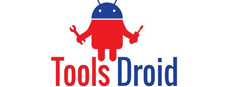

Be the first to comment