Over time, the standard design of the device based on Android can be boring. In this case, the user decides to slightly change his gadget, changing the header, call or fonts. By the way, to put a new font design is not as easy as it might seem initially, but about everything in order.
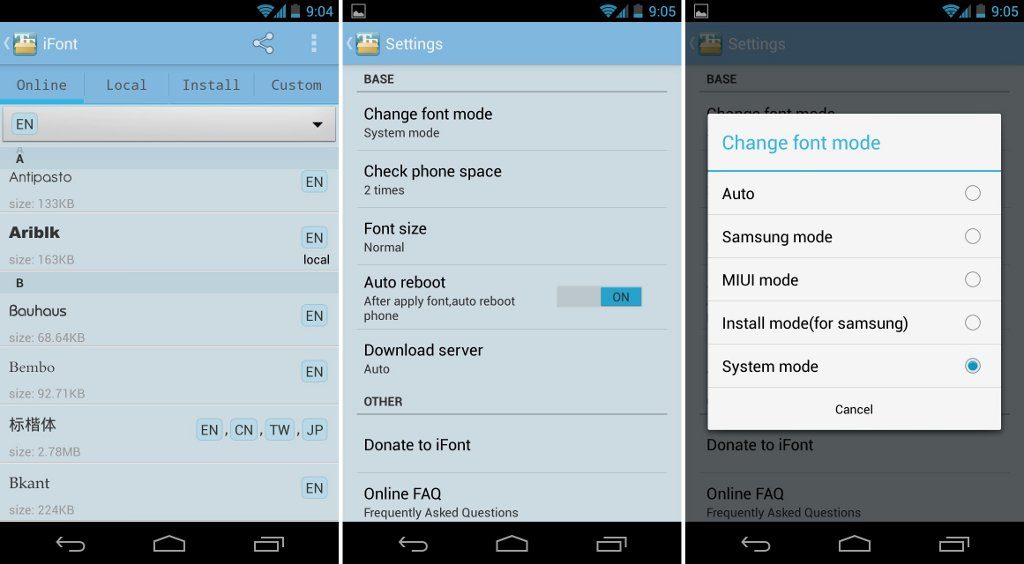
Contents
Change the default font on Android
Most manufacturers initially block the function of changing the font style, limiting the owners of smartphones/tablets in customization. Of course, this does not apply to all models, but in the overwhelming majority of cases, the appearance of the inscriptions will be changed only with the help of ROOT-rights.
Method 1: GO Launcher EX
This is one of the most accessible ways to change the font style without using ROOT. The downside of the application is the fact that it completely transforms the appearance of the device, adding the ability to install themes developed by other users.
Step 1: After installing the launcher, you need to visit its settings:
Step 2: On the converted main screen, open the menu.
Step 3: On one of the pages with the available applications there will be a button “Settings of the launcher“, open it.
Step 4: Here are all kinds of settings for customizing the title theme. We are interested in the item “Font”.
Step 5: Next, tap on “Choose a font”
Step 6: A full list of available styles is displayed. You can increase their number by clicking on “Search”.
After choosing the option you like, it will take effect immediately.
Note! The application supports downloading packages with a new appearance of characters in the directory “sdcard” – “GOLauncherEX”, followed by updating through the search, as indicated above.
Method 2: System Settings
If you do not want to radically transform your device, try to look into the standard system settings. There is a possibility that the manufacturer of the device has provided for the replacement of the standard font. To do this, you will need:
Step 1: Exit the menu and find there “Settings”.
Step 2: Go to the “Display” tab.
Step 3: Among the items to find is “Font”.
Step 4: To change it, just click on the installed style and select any of the listed ones.
This function is available on devices from LG and Samsung. To add new packages, you will need to visit the official sources of one of the manufacturers.
Method 3: ROOT Rights
Almost all applications for changing fonts require full access to the Android system. These include iFont, HiFont, and others. Is it worth it to get the superuser right to decide only the owner of the device? But note – the root shoots the phone with a guarantee.
Important! The programs listed above are supported by some devices from Samsung without first obtaining a ROOT.
Change the font on the phone is not so simple, as it might seem initially. Therefore, if you do not want to install a third-party launcher, and the manufacturer has not provided a manual shift, you only have to resort to obtaining extended user rights.
You might also like:
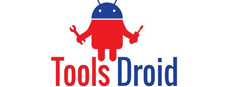
Be the first to comment