Let’s get started with how to Install TWRP Recovery using Odin on Samsung devices. Every Android device comes with stock recovery, which can be used for flashing files, wiping system cache and performing a factory reset. But when you want to get hold of custom ROMs, rooting, mods, files, tweaks etc. You need to install a custom recovery, this is what we’ll be doing in this post.
If you want to enjoy Android full potential then you must switch to the Root world. There is so much you can find in Android rooting community but in order to enjoy things like, (nandroid) backups, flashing rooting scripts, and to install custom ROMs. You must install TWRP Recovery. The best custom recovery till now.
Now in order to Install TWRP Recovery, first you need to flash it using Odin. Odin is a PC software, mostly used by Samsung users to update and flash a firmware. Moreover, you flash custom recoveries using Odin, In this post, we’ll provide you a step by step tutorial on how to Install TWRP Recovery using Odin on Samsung.
Before we move on, you need to download the TWRP Recovery form Team Win official website for your specific device. Moreover, TWRP Recovery is available in official and unofficial builds. Let’s start the tutorial.
Contents
Install TWRP Recovery using Odin on Samsung:
First, download both files from the following links and then heed the instructions below in order to install TWRP with Odin.
Install TWRP with Odin:
Step 1: First of all make sure to Boot your device into Download mode. Press the Volume Down + Home Key + Power Button all together to reset it into Download Mode, or simply read this Guide.
Step 2: Once done Open the Odin3 *.exe file on your PC.
Step 3: Now connect your device to PC. Once your device is connected successfully, you’ll see Added on Odin.
Step 4: Click on AP tab on Odin and select the TWRP recovery.tar file you have downloaded.
Step 5: Click on start button and sit back, let the Odin do its work. Once the process is completed successfully, you’ll see a pass message on Odin.
Step 6: Your device will auto reboot and you can disconnect it from PC.
Boot into TWRP recovery on a Samsung Galaxy device:
Now that you have installed TWRP Recovery on your Samsung device, let’s tell you how you can boot into TWRP recovery on a Samsung Galaxy device.
- Turn off your device.
- Press and hold “Home + Power + Volume Up” buttons for a few seconds. When you see the device logo let go of buttons.
That’s all.
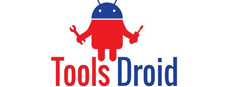
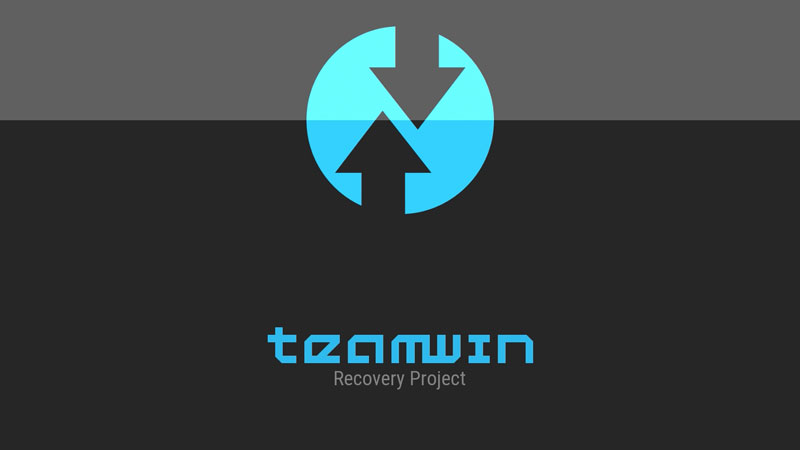
Be the first to comment