Windows 10 comes with its own custom built Store. It used to be Windows Store earlier but with new updates it has been renamed to Microsoft Store. Now downloading the store apps on your Windows 8, 8.1 or Windows 10 loaded Desktop or Laptop isn’t less of a headache. Especially the larger sized apps takes so long to download and install. To solve this issue, you can download Windows 10 Apps using IDM.
Now if you download using a third party down-loader. You App or Game will be downloaded in XAP or APPX format. Which can not be installed on your PC without some special tools. You can also install these XAP / APPX apps on your Windows Phone also. All you need is follow the guide given below.
Contents
What is APPX or XAP file Format:
AppX is the application distribution file format that was introduced with Microsoft Windows 8. Files with an “APPX” extension are basically an application package ready for distribution and installation.
While the XAP is the file format used to distribute and install application software and middle-ware onto Microsoft’s Windows Phone 7/8/8.1/10 operating system, and is the file format for Silverlight applications.
How to Transfer and Install APPX/XAP files on Windows 8, 10 Phone:
Make sure that your PC or Laptop and Mobile devices are charged atleast 50%. Before moving forward to transferring larger XAP or APPX files between the two devices.
- First of all Download the Game or App on your PC.
- If you want a faster way to download then Try this guide of Download Microsoft Store Apps with IDM.
- Now connect your Windows Phone to your PC or Laptop.
- Make sure that your PC recognizes your Phone. If Not Download the Microsoft Phone USB Drivers.
- Now go the location on your PC where you have downloaded the XAP or APPX file. (The required Game or APP).
- Now make sure to transfer the file to your Phone.
- Make a separate folder to paste the file in your Windows Phone.
- Now you can Disconnect your Phone from PC and Open the XAP / APPX file on your phone.
- Tap on the 3 Dots at the Bottom Left of the screen. It opens a Menu.
- Select Install Local Apps from the options given.
- Select the app you want to install. and simply click on INSTALL.
That’s it. Now you can download and install any third party Windows app or Game with the file extension of XAP or APPX.
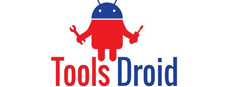
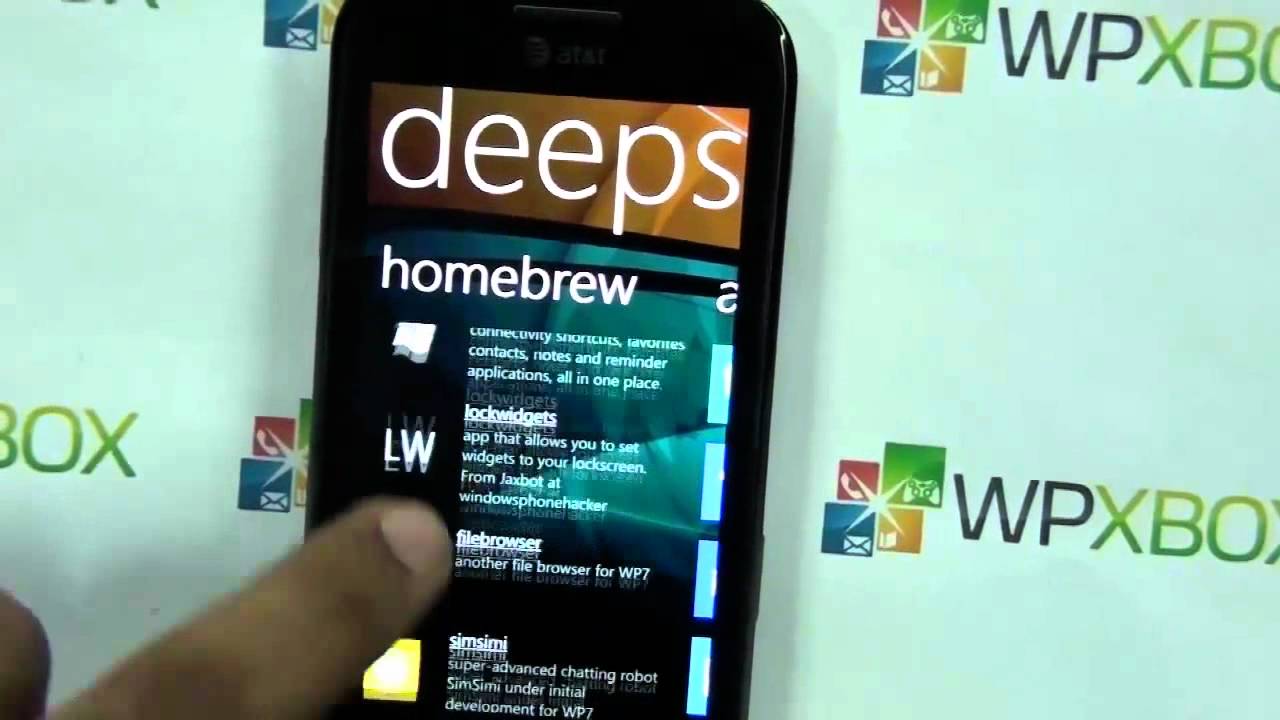
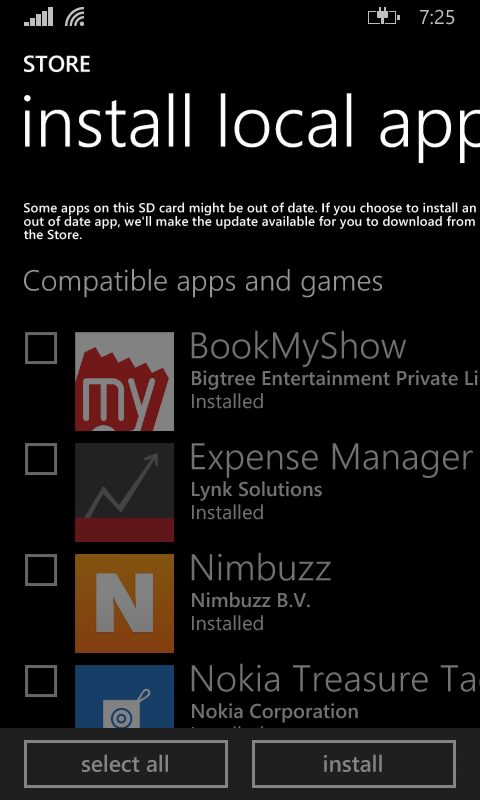
Be the first to comment