Here’s How To Fix Pokemon Go Failed to Detect Location/GPS Not Found. We have tried two methods and both worked flawlessly. This issue mostly triggered when you are trying to spoof your location. Moreover, it can also occur because of bad GPS signal reception. However, there is one more thing that can be the reason for Pokemon Go Failed to Detect Location/GPS Not Found error. A feature called mock location which is widely used by the Pokemon GO users to spoof their location. Apps like Fly GPS, Fake GPS GO etc use mock location feature to hack locations in Pokemon GO.
Since Pokemon Go team is very Keen on banning all the location hacking apps to provide a real gaming experience. They have teamed up with Google Developers to stop all this. In the result of this venture, Google has released a security patch update for all the Android OS versions to patched the mock locations feature.
Once you have installed the latest update, you won’t be able to use the mock location feature and if you still try to use it, you’ll get this error ” location not found “. So in order to Play Pokemon Go, you have to disable the mock location feature. Now let’s get back to the main topic and let’s Fix Pokemon Go Failed to Detect Location/GPS Not Found on Android.
Read more: FastPokeMap Alternatives For Pokemon GO Gen1+Gen2 [ Latest 2018 ]
Contents
How To Fix Pokemon Go Failed to Detect Location/GPS Not Found:
Heed the instructions below in order to Fix Pokemon Go Failed to Detect Location/GPS Not Found on your Android smartphones and tablets.
- Head over to the Settings -> Select Location Option.
- Make sure it’s Turned On.
- When you are in location Settings, Tap on Mode -> High Accuracy.
- Open Pokemon Go and start playing. I am sure that you won’t be getting “failed to detect GPS issue has been resolved”.
Fix Pokemon Go “GPS Not Found” & “Failed to Detect Location”:
Before we proceed to the method you need to enable Developer Option, Heed the instructions below to enable developer options.
- Go to Settings -> About Phone.
- Tap on the “Build Number” 7 times and you’ll see a pop-up saying ” You are now a developer “.
- Head back to the Settings and you’ll see Developer Options right above the About Phone.
Method:
- Open Settings -> Developer Options.
- Scroll down and look for Allow mock locations, you can found it right below the Debugging section.
- Tap the checkBox right next to the Allow mock locations to disable it.
This method will fix Failed to Detect Location/GPS Not Found on Pokemon Go. Please do tell us how was your experience in the comments section below.
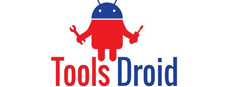
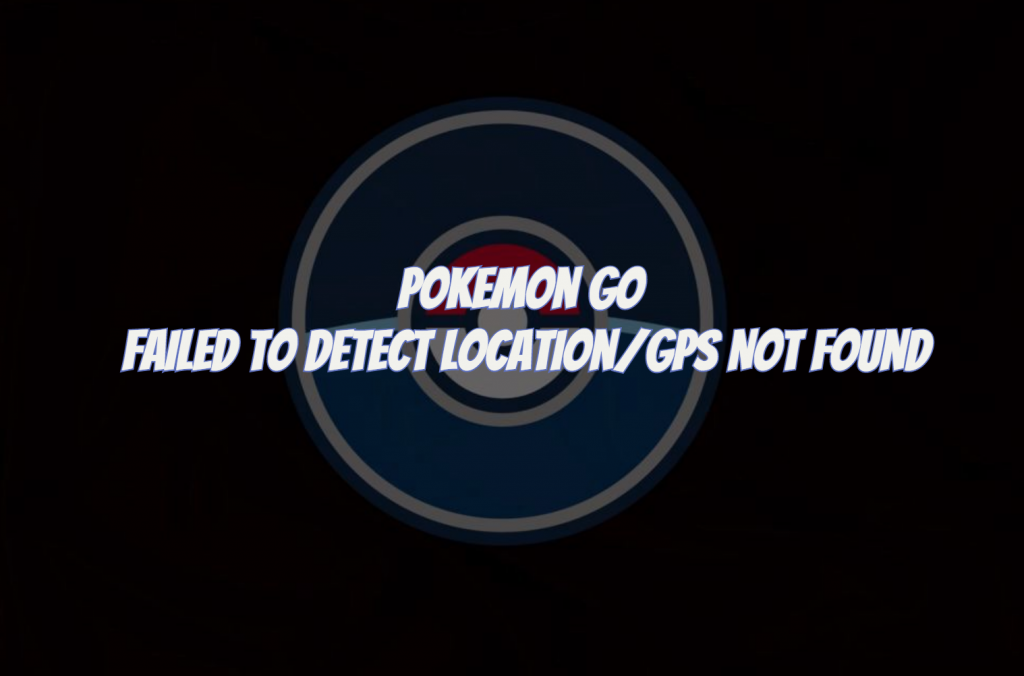
Be the first to comment