Here’s how you can Root Root Galaxy S9 (and S9+) and install TWRP. We have prepared a comprehensive guide to help you root Galaxy S9 and S9 Plus. But before that, you need the read the following details before you start the Root process.
You need to Install TWRP recovery on your Galaxy S9 and Galaxy S9+ first. At the moment there is only one Root method available and for that, you need TWRP recovery. There could be other methods available in which you don’t need to Install TWRP recovery, but this method required TWRP recovery in order to Install SuperSU root package.
Samsung Galaxy S9 and S9 plus have different models with respect to processer. At the moment Exynos 9810, have the compatible TWRP recovery available. That means you can only root SM-G960F/FD/N (s9) and SM-G965F/FD/N (S9+) models. Samsung is selling Exynos powered variants in India, Europe, Australia, etc.
Contents
Supported devices:
Samsung Galaxy S9:
- Compatible: Model no. SM-G960F/FD/N.
- Not Compatible: SM-G965U/U1/W/0/2/8/SC.
Samsung Galaxy S9+:
- Compatible: Model no. SM-G965F/FD/N.
- Not Compatible: Model nos.: SM-G965U/U1/W/0/2/8/SC.
Important Notes:
- By using our method your device warranty will be void.
- Before trying our guide, you need to make a complete backup of your device.
Download Links:
TWRP Recovery:
Packages:
- Download Odin: ( Odin version 3.13.1 ).
- Root Packages: SuperSU 2.82 SR4 | Magisk.
How to Root and Install TWRP Recovery on Samsung Galaxy S9 and S9 Plus:
- First, you need to enable OEM Unlock option from the settings. To do so you need to Enable Developer Options.
*: Settings > About phone, tap ‘Build number’ 7 Times -> You’ll see ‘you’re now a developer’.
*: Head back to the settings -> Developer options -> OEM Unlock -> Enable.
- Now download TWRP, Odin, SuperSU, and Magisk.
- Install Galaxy S9 and S9 Plus drivers.
- Extract Odin on your PC.
- Turn off your Samsung Galaxy S9 in order to boot into download mode.
- Press and hold all of these 3 buttons together ( Power + Bixby + Volume ). Once you see the warning screen, press the Volume Up button.
- Launch Odin on your PC, double-click on Odin3 v3.13.1.exe.
- Connect your device using a USB cable. Wait until you see Added a message in Odin windows.
- Click on the AP button on Odin and load the TWRP file for your respective device.
- Uncheck Re-partition and Auto Reboot options.
- Click on the start button to start the flashing process. Wait until you see the Pass message in Odin windows.
- Once TWRP recovery is flashed on your Galaxy S9, your device won’t be rebooting because we have turned off Auto Reboot.
- Now we have to Boot Galaxy S9 into recovery mode.
Press and hold Volume down + Bixby + Power button together until the screen goes off, but once the screen goes off, do this quickly: while still holding the Power and Bixby button, press Volume Up in place of Volume down button to reboot into recovery mode.
- Once you are in TWRP recovery, you need to delete all of your data. Tap on Wipe -> Format Data -> Swipe now to format data partition.
- While your device is in Recovery mode, connect it to PC and copy SuperSU/Magisk zip.
- Disconnect your device and Tap on Install in TWRP Recovery. Select the SuperSU/Magisk zip file. Swipe right to confirm.
- Once the process is finished, Reboot your device.
That’s all.
You might like:
- Galaxy S9 apps ported for Galaxy S8, S7 and Note 8.
- Download Samsung Galaxy S9 Ringtones official.
- Download Galaxy S9 & S9 Plus Stock Wallpapers [ All 15 HD pack ].
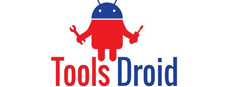

Be the first to comment