Today, We’ll tell you how to Root Huawei Mate 10 Pro and install TWRP recovery. Huawei Mate 10 Pro is the latest flagship from Huawei and this device is among the best Android smartphones available in the market. Huawei Mate 10 Pro is running Android 8.0 Oreo and now we can root it.
We’ve created a step by step guide to making things easier for you. In the first step, we’ll tell you how to unlock the bootloader then how to install TWRP recovery and in the end how to Install SuperSU to root your Huawei Mate 10 Pro. Let’s get started.
Contents
How to Root Huawei Mate 10 Pro:
Heed the instructions below in order to root your Huawei Mate 10 Pro. But before we move on, you need the following things.
- Huawei Mate 10 Pro with 50% battery.
- TWRP Recovery. [ Download link ]
- Magisk and Magisk Manager. [ Download link ]
- Minimal ADB and Fastboot. [ Download link ]
- Enable USB Debugging from Developer Options.
Unlock the bootloader:
In order to Unlock the Bootloader of Huawei Mate 10 Pro. You’ll be needing a unique 16-digit bootloader unlock code directly from Huawei.
- Open Huawei Bootloader Unlock Website, login/ register with an account.
- Proceed with the on-screen instructions and provide the required information. Once you are through with all that, you’ll receive the 16-digit bootloader unlock code.
- Turn off Mate 10 Pro, Press and Hold Power + Volume Down. Release the power button when your phone vibrates.
- Now connect your device to PC. Open Minimal ADB and Fastboot terminal and type this command. ( adb reboot bootloader ).
- Your device will reboot in bootloader mode. Here you have to enter the 16-digit bootloader unlock code. Type the following command and enter your 16-digit code in place of your-unlock-password.
“fastboot oem unlock your-unlock-password”
Flashing TWRP custom recovery:
Heed the instructions below to Flash the TWRP Custom Recovery on your Huawei Mate 10 Pro.
- Connect your device to PC. Open Minimal ADB and Fastboot terminal and type this command. ( adb reboot bootloader ).
- Once your device boots into the Bootloader Mode, Type the following command and replace the file path your directory path.
“fastboot flash recovery_ramsik Filepath\TWRP.img”
Install the Magisk Manager:
Now that we have prepared our Huawei Mate 10 Pro for Rooting. So let’s get started.
- Connect your device to PC. Open Minimal ADB and Fastboot terminal and type this command. ( adb reboot Recovery).
- Your device will reboot in the recovery mode. You can use your screen now and navigate to Advanced Settings – ADB Sideload and swipe right to enable it.
- Head back to your PC, Type the following command in the terminal. You need to replace the file path with your directory path, where you have downloaded the Magisk and Magisk Manager.
“adb sideload File\Magisk.zip”
That’s all. Once the process is finished, Reboot your Huawei Mate 10 Pro and you’ll find Magisk Manager is up and running on your device. This is how you can Root Huawei Mate 10 Pro.
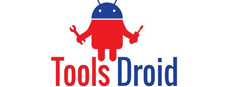

Be the first to comment