Here’s how you can Install Android 8.1 Oreo update on Xiaomi Redmi Note 5 Pro. You’ll be wondering, you haven’t heard a news about the Android 8.1 Oreo update for Redmi Note 5 Pro. That’s is why we are here, right now Redmi Note 5 Pro is running Android Nougat and Android 8.1 Oreo is cooking up in behind the scenes. Now if you don’t want to wait and you need the Android 8.1 Oreo for Xiaomi Redmi Note 5 Pro then heed the instructions below.
Now, if you are aware of Project Treble then you should know that you can get much quicker software updates. Now let’s tell you how?
Contents
Flash Android 8.1 Oreo on Xiaomi Redmi Note 5 Pro:
We’ll be installing Chinese Android 8.1 ROM on Indian Variant Redmi Note 5 Pro. You can do this because of Project Treble, now let’s get started.
Things you Required:
- TWRP Recovery.
- China Android 8.1 Oreo Fastboot ROM (Download ).
- Stock Unrooted Vanilla system img (Download).
- Rooted system img with GApps and SU (Download).
Modify Firmware files:
Before we proceed with flashing process, there is one more thing you should do. You need to modify firmware files so that you won’t face any issues while flashing the firmware. Follow the instructions.
- Extract the China Android 8.1 Oreo file and copy all the files into a new folder and name it Firmware.
- Now copy the system img into the Firmware folder, When prompted, choose the paste and replace.
- That’s all. Now compress the Firmware folder back to .tgz format.
Flash the Android 8.1 firmware on Xiaomi Redmi Note 5 Pro:
Now let’s begin the flashing process, once you have modified the firmware files and replace the system img file. It’s time to copy the compress firmware folder to Redmi Note 5 Pro and flash it using TWRP recovery.
- Power off your Redmi Note 5 Pro.
- Press and hold the Power and the Volume Down buttons together and let go the power button once you feel the vibration but don’t let go of the Volume down button.
- You’ll be in the recovery mode, Tap on Install and navigate to the directory where you have placed the Firmware file.
- Swipe the screen to confirm and begin flashing the Android 8.1 firmware.
That’s all.
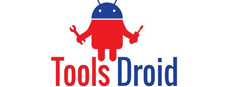

Be the first to comment