I think this is the post, every user must read once. The first thing every smartphone user does when he/she buys a new mobile, Turn off the autocorrect. But you all forget one thing, only turning off autocorrect won’t be helpful. You also have to turn off learned words or Remove learned words from any keyboard on Android.
We all know that writing on mobile devices over the desktop has more benefits. Our mobile device learns new words and it also adapts to your writing style. This makes things easy for us when we are typing and also, sometimes not easy as it looks. Since our device is learning new words every day but it also learns our misspell words as well. It gets really annoying because you started to get your misspell words in your prediction.
If you are a victim of this unfortunate situation, buckle up and follow the instructions below to Remove learned words from any keyboard on Android. Moreover, if you don’t want to go through with this process you always start fresh from the scratch.
Read more: Root or Flash Custom ROMs or Firmware on Samsung devices using ODIN
Contents
Remove learned words from any keyboard on Android:
Let’s start with the Google Keyboard and after that Samsung and other keyboards. Moreover, you can try the following methods on any Android device in order to turn off learned words.
How to Remove learned words from the Google keyboard (Gboard) on Android:
- Head over to the Gboard Settings. You can do it either form Phone settings – Language and input – Gboard or you can do it by tapping on the G icon on the top left of the keyboard.
- When you are in the Gboard Settings look for Dictionary and tap on it.
- Scroll down and you’ll see an option “Delete learned words”. Just tap on this and it will remove all the learned words.
You can also remove an individual word from learned words. Open your messaging or note app, type the word you want to remove. Once you see the word in prediction bar, long press it. You’ll get an option to remove it.
Read more: Reset or Boot Samsung Galaxy Smartphones into Recovery or Download Mode.
Remove learned words from the Samsung keyboard:
- Go to the Settings -> Language and input. Select Samsung Keyboard.
- Tap on Predictive text -> Clear personal data. This will remove all the newly learned words that your Keyboard has learned.
You can also delete an individual word just like Gboard. Open your messaging or note app, type the word you want to remove. Once you see the word in prediction bar, long press it. You’ll get an option to remove it.
That’s all.
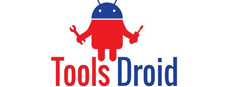
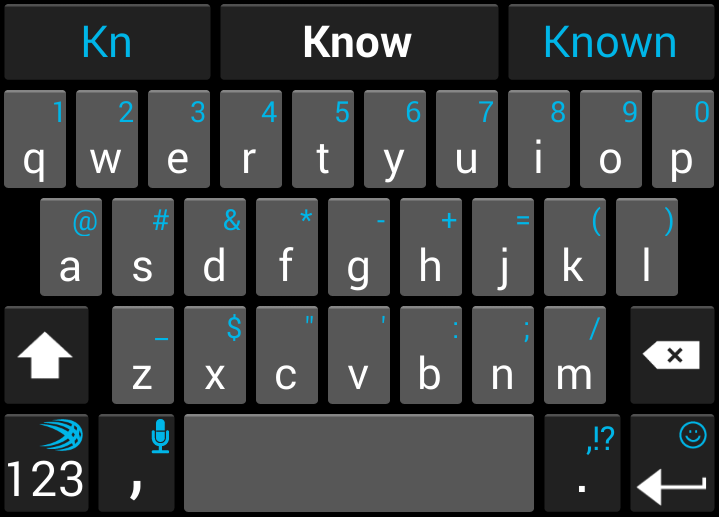
Be the first to comment