From the famous Google Chrome, The Incognito mode is now more popular for many other browsers too. Today the developers at YouTube has decided to introduce this luxury for the Android app too. The best and most featured aspect of Incognito mode is that it doesn’t allow your browsing data to be logged and also there is no history record fro your activities. The same has been applied for YouTube Incognito Mode which makes it even more powerful and safe for the users.
As this feature is quite new for the YouTube app so here is the step by step guide to let you know how to enable Incognito mode on YouTube app for Android.
Contents
YouTube Incognito Mode Features:
This new Incognito Mode in YouTube enables many new features like.
- Your YouTube Searches are now fully Safe.
- It Opens up the dark mode of the YouTube.
- A Whole new homepage and Video Suggestions for you.
- Enables a new Incognito bar at the bottom of the screen.
- Your logged In icon is converted to Incognito mode icon.
Beside this there are many new features added in the updated version of the app.
YouTube Latest App:
How to Enable YouTube Incognito Mode for Android:
To Enable Incognito Mode in YouTube you need to follow these instructions.
- Download the latest version of YouTube app v13.25.56. [ Apk Mirror Link]
- Once Done sign in with your Google Account credentials.
- Once YouTube app opens, Tap on the Profile icon on Top Left of your screen.
- Tap on the Incognito Mode to enable it.
- That’s it.
- Once enabled, You will see a pop-up message letting you know that the Incognito mode is enabled.
- There would be another Incognito mode bar at the bottom of the screen.
How to Disable Incognito mode on YouTube App for Android:
Now that you have enabled the Incognito mode on your YouTube for Android app. Here is how to disable it,
- Open YouTube App.
- Tap on the Profile Icon on the top Left of the screen. (Incognito Mode Icon).
- Once you will tap on it. A new menu will pop up from the bottom.
- Tap on the first option saying ” Turn Off Incognito”
- That’s it.
You have successfully turned off Incognito mode on your YouTube app for Android.
How to Enable Incognito Mode for YouTube for Windows PC:
There is still no method to enable of disable Incognito Mode for the YouTube PC App. However you can get the Android app on your PC by using the BlueStacks app player to get this feature enabled.
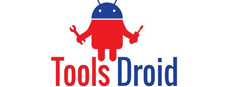

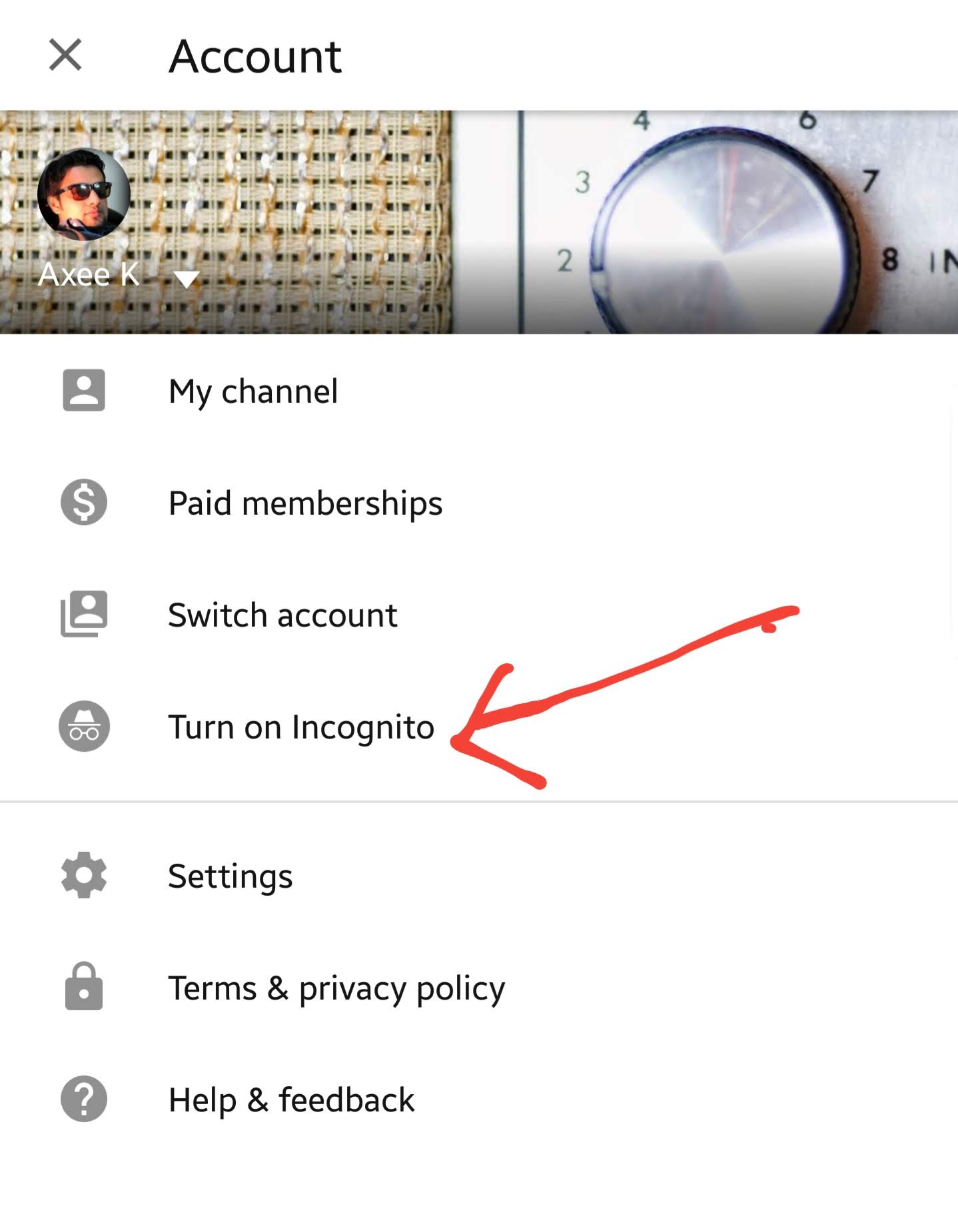
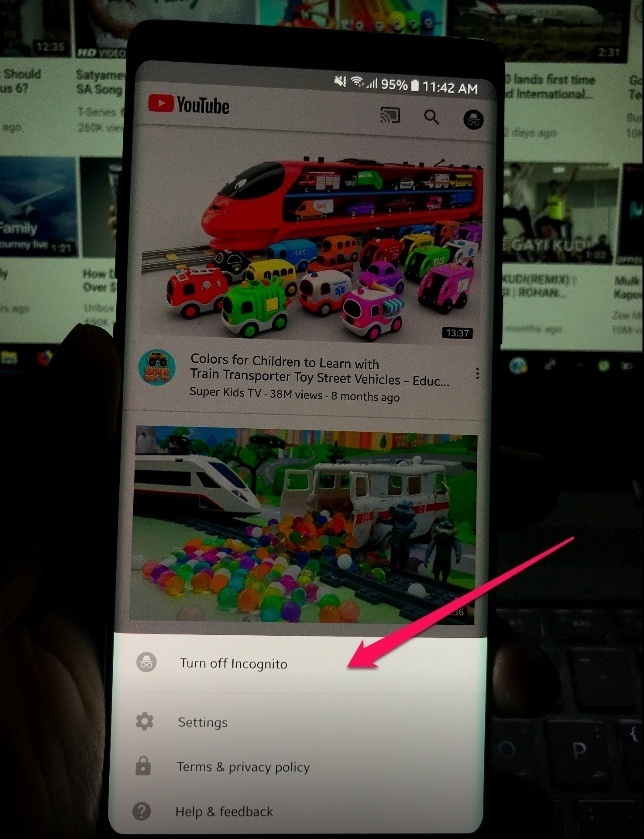
Be the first to comment