Here’s how you can Install AceStream Kodi Add-on. Those who don’t about AceStream let me give you an overview. AceStream is a Peer to Peer service which allows you to broadcast live streams. You can say that AceStream is a torrent. If you want to stream HD channels without subscription then you AceStream is the best option on Kodi.
In order to run AceStream links on Kodi, you’ll be needing another Add-on which is called Plexus. Since FIFA 2018 is currently the biggest event going on right. So if you want to watch all the FIFA 2018 matches live in HD, you should Install AceStream Kodi.
Heed the instructions below to Install AceStream Kodi 17.6 Krpytopn. Let’s get started.
Read more:
- Install Genesis Reborn Kodi Addon.
- How To Install Ares Wizard Kodi 17-17.6 -18 Krypton.
- Exodus Kodi: How to Install Exodus on Kodi.
- Install Covenant Kodi Add-on New Repo XvBMC.
Install AceStream Kodi – 100% Working Links – 2018:
- Launch Kodi and Click System Settings Icon.
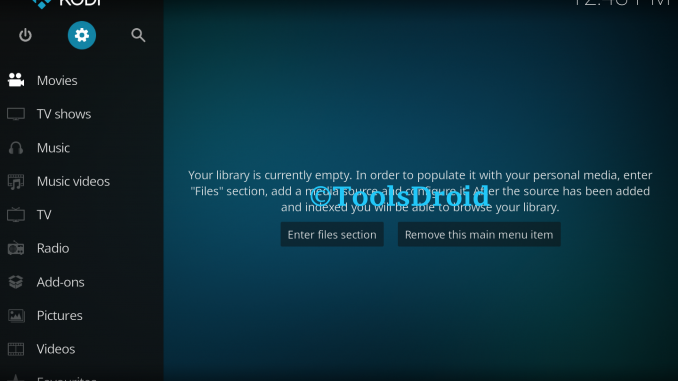
- Click File Manager.
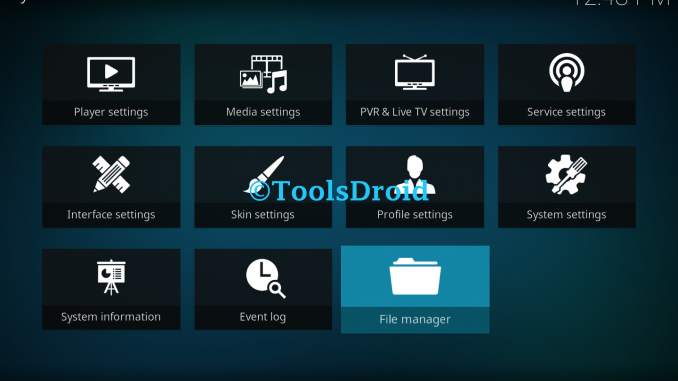
- Click Add Source.
- Click None.
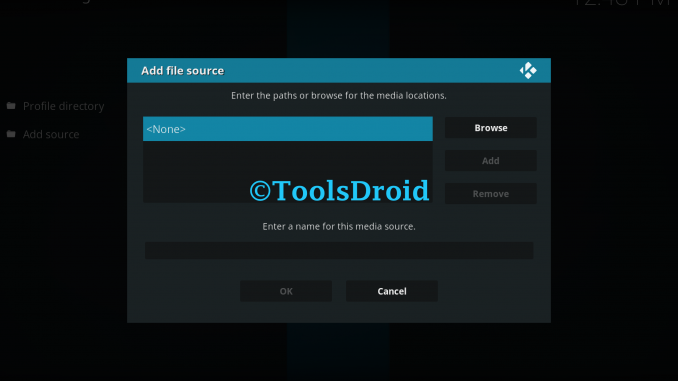
- Type http://catoal.org/repositorios. Click OK.
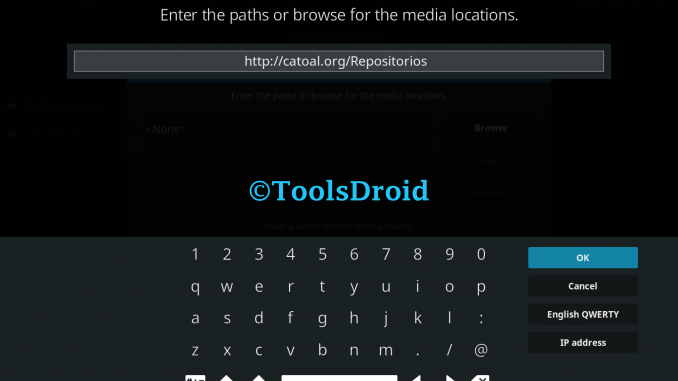
- Name it Catol. Click OK.
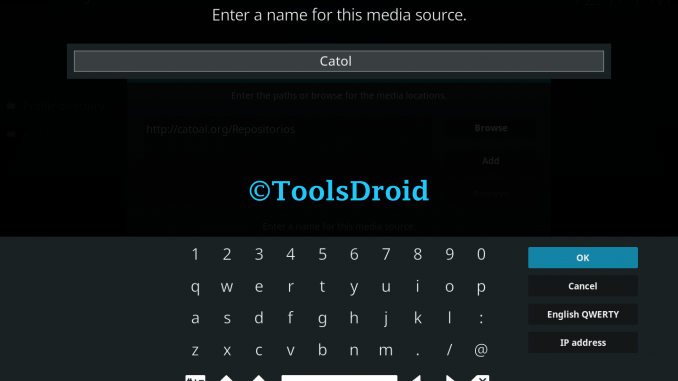
- Head over to the Add-ons Section.
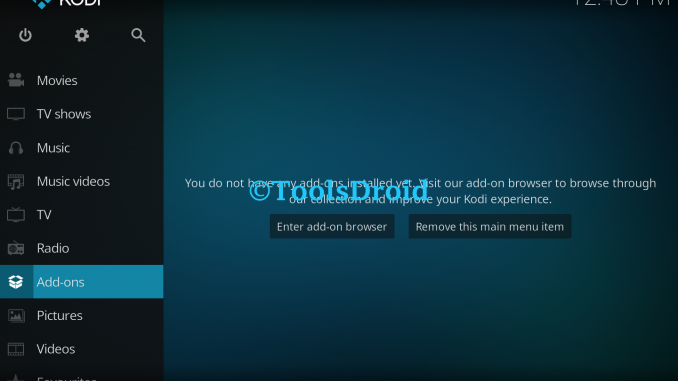
- Click on Package Installer Icon as shown below.
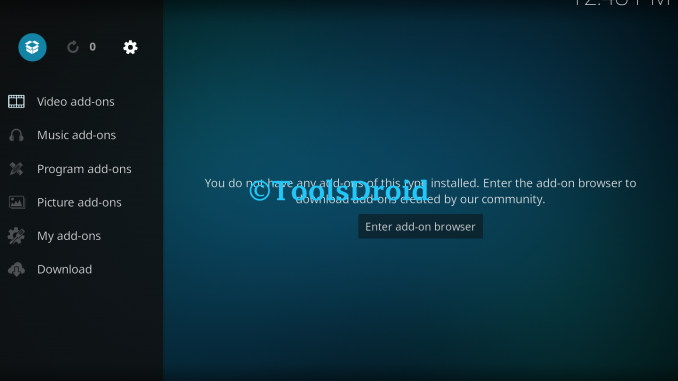
- Click Install from ZIP File.
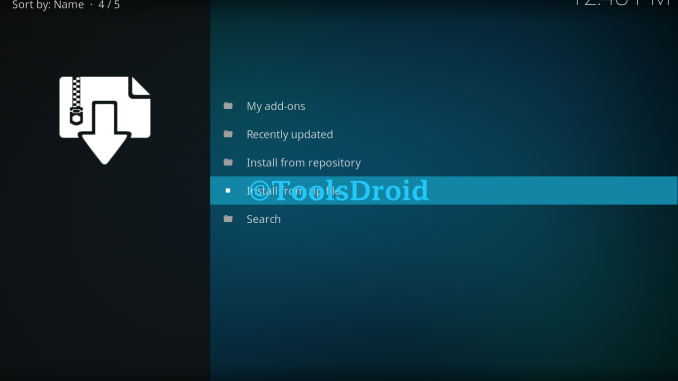
- Click Catol.
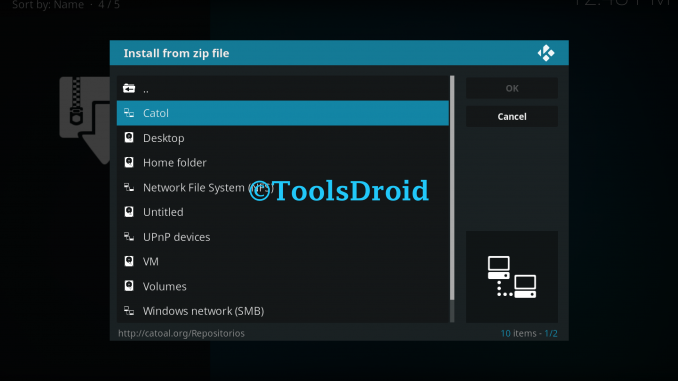
- Click Repository.Maniac.ZIP.
- Wait till you see the Pop-up Saying Maniac Repository Add-on Installed.
- Click Install from Repository.
- Click Maniac Repository.
- Click Program Add-ons.
- Click Plexus.
- Click Install.
- Once you have Installed Plexus. Head over to the Program Add-ons and click on Plexus. You’ll see a pop-up saying ” downloading modules for AceStream “. Let it download.
- Now when the downloading is finished and all the AceStream Modules are installed. Click on AceStream: Play AceStream hash / Torrent URI to paste the AceStream link you want to play. Click OK to proceed.
- You’ll see a number of messages after adding the stream link for e.g Like Initial wait, connecting to peers etc.
- Once your device gets connected with Peers. You’ll start seeing the desired channel streaming.
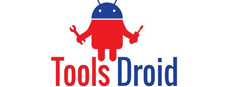
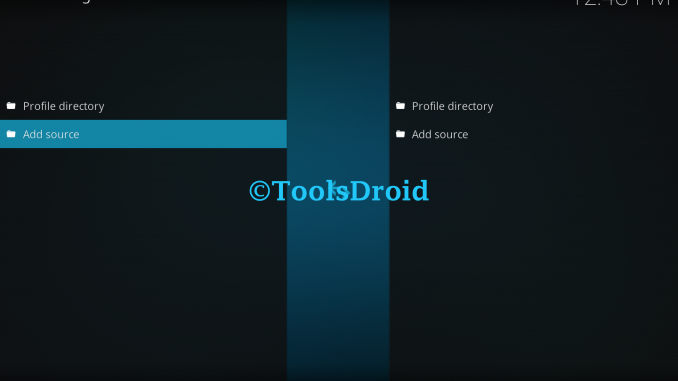
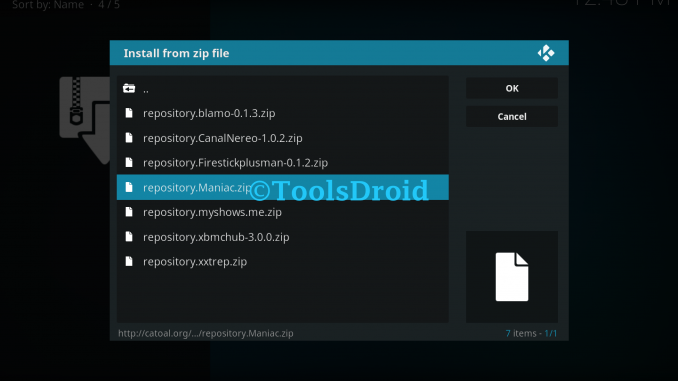
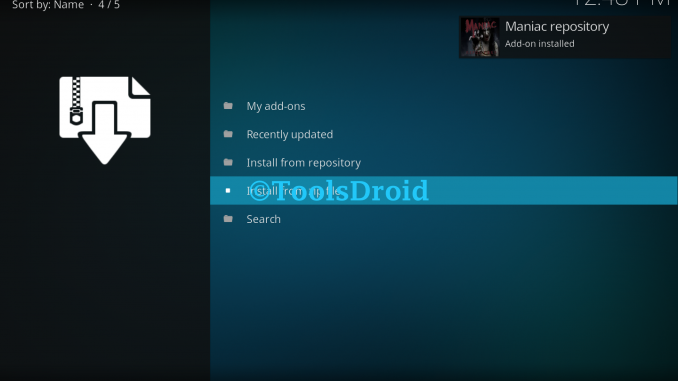
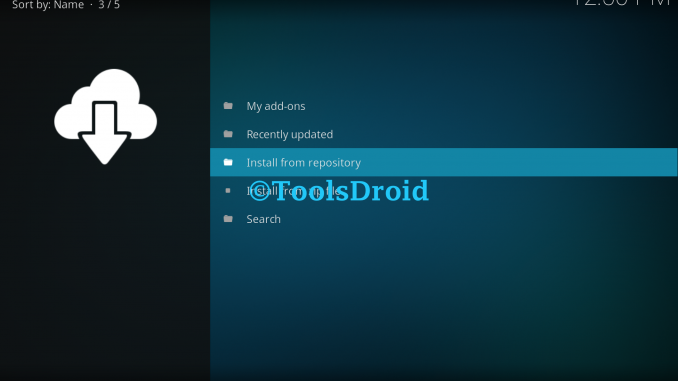
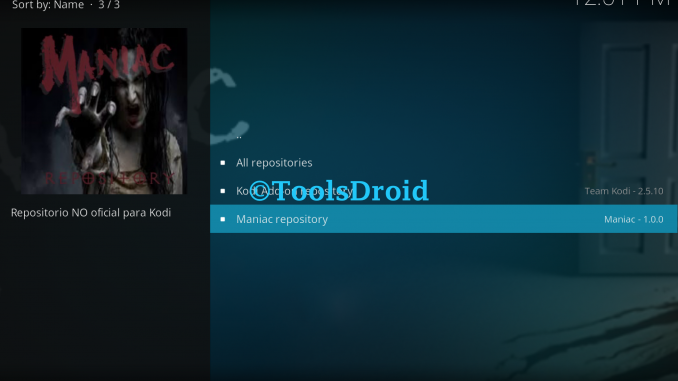
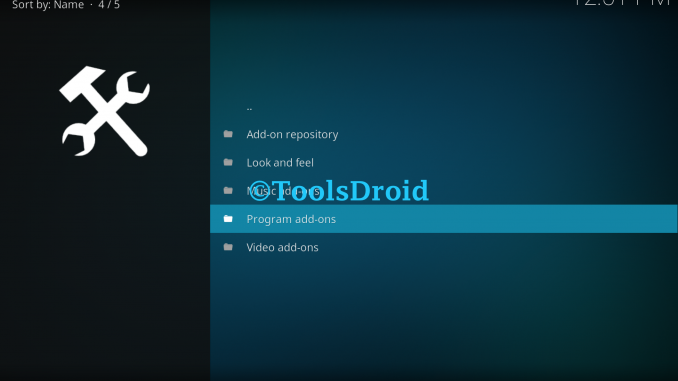
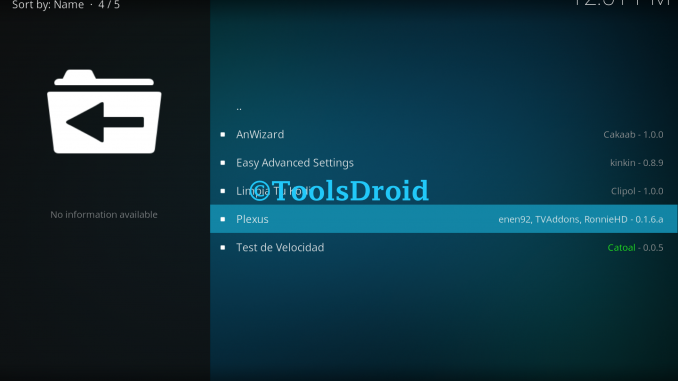
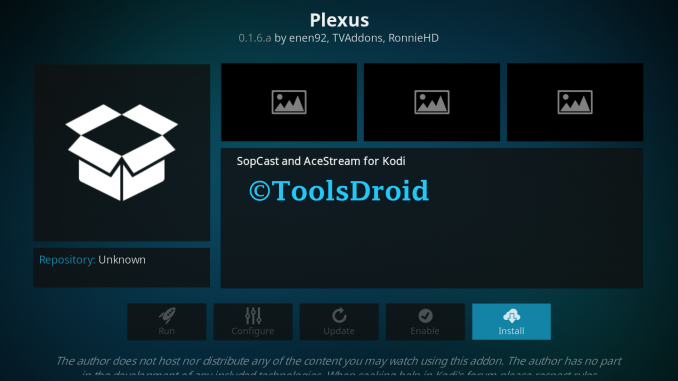
Be the first to comment