In this Tutorial, We’ll tell you how you can Install and Use Xiaomi Mi Flash Tool on Windows and Desktop. As I have told you before, Xiaomi Mi Flash Tool allows you to flash Stock Firmware and FastBoot file on Xiaomi Mi. We’ve prepared a Step by step guide to tell you how you can use Xiaomi Mi Flash Tool.
Contents
Xiaomi Mi Flash Tool Features:
- Xiaomi Mi Flash Tool comes as an installer that means you only have to install it on your Windows one. Moreover, Xiaomi Mi Flash Tool comes with a lot of packages which can be seen while you are installing Xiaomi Mi Flash Tool.
- Once you have installed Xiaomi Mi Flash Tool then there is no need of installing any other drivers such as USB Drivers, ADB Tool, Microsoft MTP, RNDIS, Qualcomm USB Serial Driver and more.
- Mi Flash Tool gives you there flashing option. Starting with Flash All, Flash All except Storage and Flash All except data and Storage.
Read more: Download Xiaomi Mi Flash Tool
How To Install Xiaomi Mi Flash Tool on Windows:
- Download Xiaomi Mi Flash Tool from here. Extract the downloaded folder on your Desktop. Make sure you have uninstalled the previous version of Xiaomi Mi Flash Tool.
- Open the extracted folder and double click on MiFlashSetup.msi file.
- If you get any security warning, ignore it and continue by click on run.
- On the Installation Wizard screen, click on Next option. On the next screen, Flash Tool will automatically set the installation folder. Click on next to proceed.
- Now you have to wait for the installation process to be completed. Once it’s done, click on the close button.
See more: Xiaomi Mi Mix 2S Stock Wallpapers.
Use Xiaomi Mi Flash Tool on Windows – Desktop:
- Once you have installed Mi Flash Tool, you need to download the stock firmware for your device. Click here to download Xiaomi Firmware.
- Extract the downloaded firmware on your desktop.
- Press and Hold Power on + Volume Down button to boot your device into Fastboot mode.
- When your device will boot into Fastboot mode, you’ll see MiBunny on your screen.
- Connect your device to PC using USB Cable and launch the Xiaomi Mi Flash Tool.
- Click on the Select button to locate the downloaded firmware.
- Before we proceed, click on the refresh button to make sure that your device is still connected to PC.
- At the bottom of the screen, you’ll see three options choose one of the following and Click on the Flash Button.
- Now wait until the installation process is completed, once it’s done, you’ll see a Success message.
That’s all.
Use Xiaomi Flash Tool Video Tutorial:
- Install Android 8.1 Oreo update on Xiaomi Redmi Note 5 Pro.
- Xiaomi Redmi Note 5 Pro Stock Wallpapers.
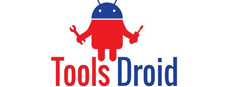
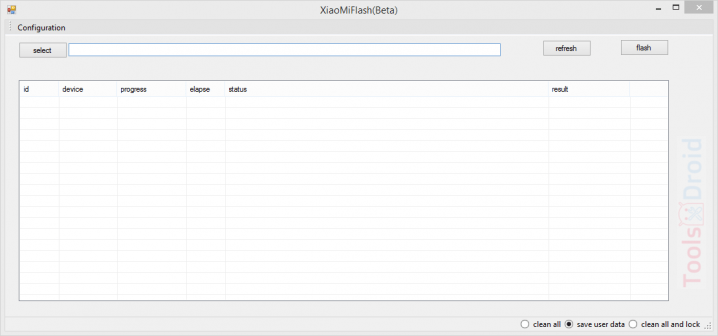
Be the first to comment