Here’s how you can Enable or Disable Fast User Switching on Windows 10. Now most of us know that Fast User Switching allows users to create multiple user accounts. Moreover, the best thing is that multiple users can use the computer without interrupting what other users are working on. In this tutorial, we’ll tell you how you can easily Enable or Disable Fast User Switching.
Let’s get started now. If your computer is used by others and you don’t want to your change your settings and keep your application running then you must go with the Fast User Switching. However, if you don’t want anyone to share your PC, then you should Disable Fast User Switching.
Contents
How To Enable or Disable Fast User Switching: Windows 10
We will tell you two methods to Disable Fast User Switching, both methods are simple and you can also enable Fast User Switching using these same methods.
Method 1: Group Policy.
- Hold Windows Key and press “R”.
- Type “gpedit.msc” -> “Enter“.
- This command will bring up the Local Group Policy Editor. Expand the options.
- Now select “Hide Entry Points for Fast User Switching“.
- Here you’ll see enable and disable options. Select Enable to Turn off the Fast User Switching and disable to turn it on.
Method 2: Registry.
- Hold Windows Key and press “R”.
- Type “regedit” -> “Enter“.
- You’ll be in Registry menu, Expand the following Entries.
- HKEY_LOCAL_MACHINE
- SOFTWARE
- Microsoft
- Windows
- CurrentVersion
- Policies
- System
- You need to look for “HideFastUserSwitching“ value. ” If you cannot find any, you need to create a new value. Right Click on System Folder -> New DWORD 32-bit value -> Type ” HideFastUserSwitching ” -> Press Enter.
- Once the Value is added, Double Click on “HideFastUserSwitching“ -> Change the “Value data” to “1” to disable Fast User Switching, set it to “0” to enable it.
See More:
- 10 Best Free Movie Apps for Windows 10. [2018].
- How to download Windows Store Apps Games Through IDM.
- Download Windows 10 Build 17101 ISO.
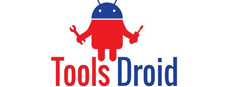
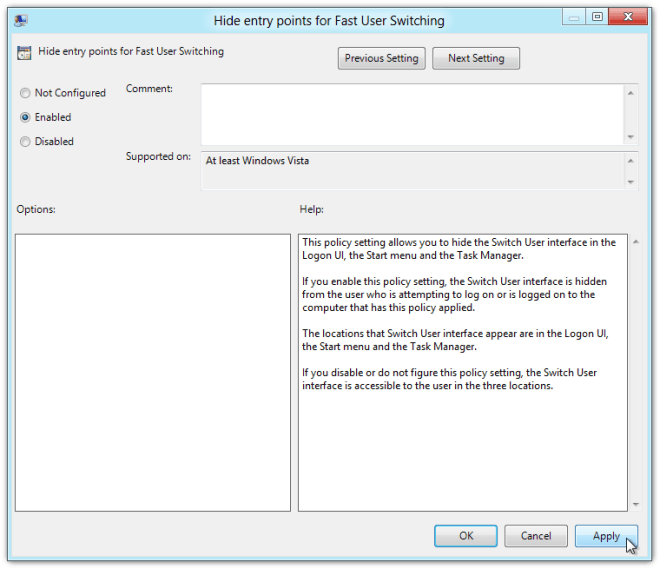
Be the first to comment